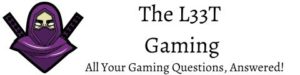*This post may contain affiliate links. As an Amazon Associate we earn from qualifying purchases.
Minecraft banners first appeared in Version 1.8 of the game and have been a fun feature of the game ever since. Banners are highly customizable, and you can make them into nearly any color or pattern you could dream of.
Luckily, with all the options for your banner available to you, it’s easy to make banners just to your liking using the in-game Minecraft banner maker.
What Are Minecraft Banners?
Minecraft banners are crafted in the game using a stick and some wool. The banner will always turn out to be the color of the wool being used, but there are tons of ways to further customize the banner by using the Minecraft banner maker.
Banners can be placed pretty much anywhere in the game, including on walls and the ground. Most notably, though, banners are often used as a design on shields.
What Is the Minecraft Banner Maker?
What we will call the Minecraft banner maker can be used to craft many more in-game objects other than banners. The Minecraft banner maker is most commonly known as the crafting table.
When you first begin playing Minecraft, you are supplied with a 2-by-2 crafting grid. It’s useful at first, and you can make simple items with it, but as you advance in the game, you will soon see the need to upgrade to the bigger and better-crafting table.
The crafting table is a 3-by-3 grid that can be used to make a variety of different objects such as weapons, tools, armor, and of course, banners.
How to Use the Minecraft Banner Maker
The Minecraft banner maker, or crafting table, is simple to use once you get the hang of it. Customizing a banner is a precise process, with the exact turnout depending on the colors of dye and items you have, and where you place these pieces of dye and items on the grid.
Luckily, some steps can help ensure that you get the Minecraft banner of your dreams.
How to Create a Blank Banner
To get a fully customized banner, you must first start with a blank one. To create a blank banner, you will use the crafting grid as your Minecraft banner maker. To create a banner, you need to have six pieces of wool and one stick and then place them all on the crafting grid.
Now that you have a banner, you get to let your imagination run wild and make it look pretty much any way you want it to.
How to Make a Banner Pattern
To make a pattern on your banner, you must re-add your banner to the crafting table. While you can’t draw on your banner in Minecraft just yet, you can place items on the grid to create your banner just as you’d like it. Since you can use up to six patterns per banner, banners can become quite intricate.
So as you look through the instructions on how to create each pattern, you might think of combinations of patterns you want to use together to make the perfect Minecraft banner.
How to Make Halves
The proper way to divide your banner into colored halves is by using a pattern of six dyes arranged either to the left, right, top, or bottom of the crafting table. If you’d rather divide your banner diagonally, you can use a pattern of three pieces of dye in any of the corners, corresponding to where you would like the color to be on your banner.
How to Make Stripes
To make a stripe on your banner, you can create a section of three pieces of dye on your crafting table, lined up either vertically or horizontally depending on how you would like the stripe to show up on your banner. Alternatively, if you would like a vertical stripe pattern on your banner, there’s a way to do this too.
Simply use four pieces of dye on the crafting grid, place two of them on the top corners and then place a second piece of dye underneath each of the first two pieces of dye. Once you do this, your banner will have four vertical stripes on it.
How to Make Crosses
If you would like a cross consisting of a vertical stripe and a horizontal stripe, make sure that the three middle sections on the grid are covered in dye – both horizontally and vertically. This will only take five pieces of dye.
If you would like a diagonal cross on your banner, you will put one piece of dye in the middle, and then another piece of dye in each of the four corners, also requiring only five pieces of dye.
How to Make Gradients
To make a gradient, you will need four pieces of dye. To make the color gradient go from top to bottom, put two pieces in each of the top corners, and then one in the middle of the grid, and another one just below it.
To make the color gradient go from bottom to top, all you will need to do is reverse this. Put two dyes in each of the bottom corners, one dye in the very center of the grid, and another just above it – in the top center section of the grid.
How to Make Brickwork Patterns
To make a brickwork pattern, you must put a brick block on the crafting table. This will make a very simple black and white brickwork pattern. To spice it up and add color, add some dye to the crafting table along with the brick block to further customize your banner.
How to Make Borders
To make a plain border, you will need eight pieces of dye, placed along every edge of the crafting grid. To make a more elegant border, you can use one piece of dye and a piece of vine. This makes for a more intricate and fancy border.
How to Make Shapes
Shapes are fairly easy to do, but there’s a lot to memorize.
To make a square in the corner of your banner, you can place a single piece of dye in any of the corners on the crafting table.
To make a triangle on either the top or the bottom of your banner, you will need three pieces of dye. To make a triangle at the top, you will need to put a piece of dye in each of the top corners, and one in the very middle of the grid. Inversely, to do this at the bottom of the banner, do the opposite, with a piece of dye in each of the bottom corners, and one in the very center of the grid.
To make a set of teeth on either the top or bottom of your banner, you will also need three pieces of dye. The pattern for this is very similar for making a triangle, so try not to get them confused. To make a set of teeth at the top, you will need to have one piece of dye in the center of the top row and one on either side of the middle row, using three pieces of dye in total.
To do this at the bottom, do the exact opposite. Leaving the two pieces of dye on either side of the middle row, add the third piece of dye to the center of the bottom row.
To make a circle in the center of your banner, add one piece of dye to the center of the crafting table.
To make a diamond shape in the center of your banner, you will need four pieces of dye, each placed in the center of each side of the grid.
How to Make Icons
You can make icons by adding any of a number of different items to the crafting grid. Simply adding an item will give you an icon in plain black, but you can spice this up by adding a dye along with the item to give it some color.
There are a few different items that can be used to make an icon on a banner. For example, placing a Creeper Head on the crafting table will result in a Creeper face on your banner.
How to Reuse a Banner Pattern
Considering how complex banners can become once you’ve used the six allotted patterns, it’s a good thing that you won’t need to go through all the steps again to produce an identical banner later on. You can reuse the pattern time and time again provided that you are using the same color of wool as you did to make the original banner.
All you must do is copy your previous design onto a blank banner of the same color wool by using the crafting table.
Conclusion
Minecraft is full of customizable options, and banners are no exception to this rule. Banners can be made as simply or as extravagantly as you’d like, and luckily, the in-game Minecraft banner maker makes every step of this process easy.
There’s no better way to show your flair on your walls or your shield than by using a banner.